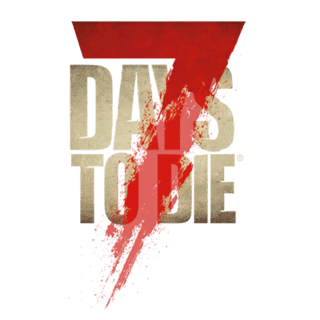Launching a dedicated OSX server is pretty much the same thing as the Windows Server except the launch script.
Launch Script[ | ]
Create a new file named launch_7daytodie with the following content :
#! /usr/bin/env bash # Starts a dedicated server # # -quit, -batchmode, -nographics: Unity commands # -ip=X : Server listens only on this IP # -port=X : Server listens on port X (also needs ports X+1, X+2) # -gamemode=0|1 : 0=coop (default), 1=pvp. So far the only difference is that players don't show up on map in pvp # -difficulty=X : 1 <= X <= 10. The spawning of zombie waves stop at day X. # -world=X : Loads world X. # -name=X : The name of the (save) game is X. # -dedicated : Has to be the last option to start the dedicated server. # /PathTo7DaysToDie.app/7DaysToDie.app/Contents/MacOS/7\ Days\ To\ Die -quit -batchmode -nographics -port=25000 -maxplayers=8 -gamemode=0 -difficulty=3 -world="Navezgane" -name="My Game" -dedicated & # wait until game started sleep 20 # connect to the service interface. use 'shutdown' to stop the server echo "Type shutdown to stop the server." telnet localhost 25003
Don't forget to replace /PathTo7DaysToDie.app with the actual path of 7DaysToDie .app file. After that you just need to make the file executable. Normally a chmod +x would do the trick.