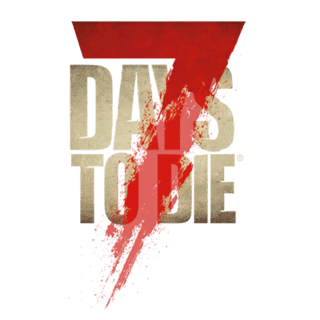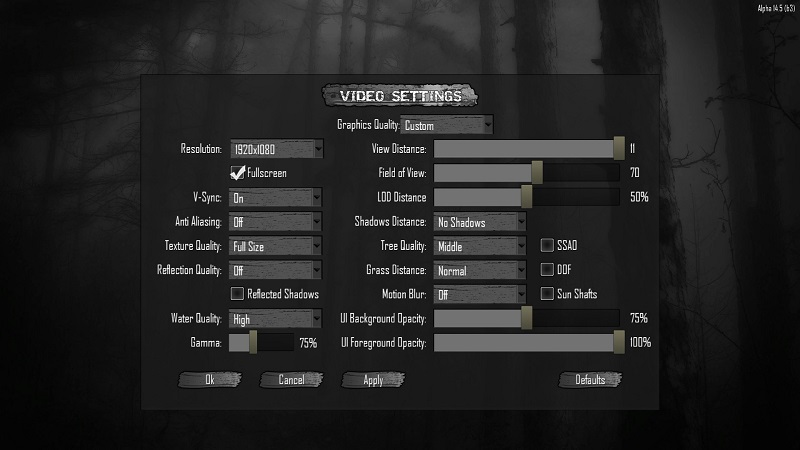This page is about video settings found through the Options tab. For in-game settings, see Game Settings.
System requirements for the game can be found in System Requirements.
Display Resolution: Sets the screen resolution at which the game is displayed.
Performance Impact: Very High
Larger resolutions will decrease your performance.
Fullscreen: Run the game in fullscreen or windowed mode.
Performance Impact: Medium
Windowed mode will have a negative impact on performance in most operating systems.
Vertical Synchronization: Combats screen tearing by synchronizing the game to the monitors refresh rate.
Performance Impact: Low
This is a great option to cap the FPS of the game at the FPS for your monitor.
Anti-Aliasing: Removes jagged edges from objects.
Performance Impact: Medium
I would only recommend using this options on a higher-end card.
Texture Quality: Saves video memory and performance by setting the texture resolution.
Performance Impact: Medium
Reflection Quality: How clear reflections are. Provides more realistic lighting.
Performance Impact: Very High
At the time of this writing, "Very High" is a bit of an understatement. This feature still needs to be optimized better.
Reflected Shadows: Shadows are processed and displayed inside reflections.
Performance Impact: High
Water Quality: Layers and effects occurring on surface of water planes.
Performance Impact: Low
Low quality water is very dark and difficult to see through.
Gamma: How bright the game is.
Performance Impact: Low
View Distance: How far the world can me viewed.
Performance Impact: High
Field of View: How wide your view angle is.
Performance Impact: Low
Higher settings can cause a "fisheye" look with curving at the outer edges of the screen.
Level of Detail: The overall maximum level of detail at which the world is displayed. As you move further away from an object, it switches to a lower quality version of the mesh
Performance Impact: High
Lower values decrease quality of distanced textures and improve performance.
Shadow Distance: Quality and distance of object shadows.
Performance Impact: High
This is the second largest item that affects overall performance on most mid/low-range cards.
Tree Quality: Overall quality of the trees based on how far away they are.
Performance Impact: High
Setting this lower than high will cause distant trees to render as stick poles until you get into closer range. (Like LOD for trees)
Grass Distance: The maximum distance at which you can see grass.
Performance Impact: Medium
Motion Blur: Quality level of motion blur (more pixel samples & smoothing).
Performance Impact: High
UI Background Opacity: UI wallpaper / background opacity / transparency.
Performance Impact: Very Low
UI Foreground Opacity: UI outlines and text opacity / transparency.
Performance Impact: Very Low
SSAO (Screen Space Ambient Occlusion): Use the image effect SSAO which draws more detailed shadows on objects.
Performance Impact: Medium
DOF (Depth of Field): Distant objects get blurred.
Performance impact: Medium
Can help to obfuscate a low LOD setting without as large of an impact on performance as a high LOD.
Sun Shafts: A.K.A. "God Rays". Shines rays of light from the sun past obstructing objects.
Performance Impact: Medium
Author's note: With the above settings I get a very solid 60 FPS with an i7 3930k, and a GTX 660 Ti.