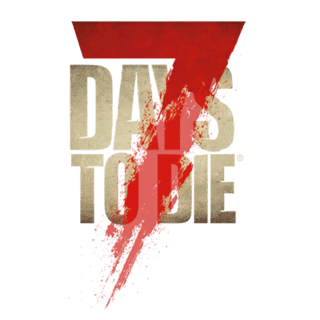Description[ | ]
The New Game screen is accessed by clicking on the new game tab on the game's main screen. This is where the player is able select the type of game to play. Control is given in the form of three tabs found on the upper left of the new game screen; with these it is possible to select the game mode, the map to play on, and a name for the new game. This screen also contains the Game Settings tab which is located in the center of the screen. To the right of the screen is the information panel that shows the relevant information for the current tab selected. Along the bottom there are three more tabs which will allow the player to exit back to the main menu, reset all game settings to default or start the game.
Game Options Tabs[ | ]
There are three tabs found on the left upper part of the screen, these are used to control the game mode, the map used and an input field with which to name the game. these are shown below.
- Game Mode
- This tab will allow the player to specify the game mode they wish to play, Currently there are two game modes available:
- Survival SP - This is a private single player game and does not include any of the features associated with land claims and land protection.
- Survival MP - This is a multi player game mode which can be opened to the public or kept private. This game mode features the benefits of land protection and the player will start with a keystone on their toolbelt. This will allow the player make a land claim which will offer them the benefits of land protection.
- Game World
- From here the player can choose which map their game is played on. There is currently on one map available this is as follows:
- Navezgane Currently the only map available, this was created by the developers to be used as the single player story driven map. However due to the fact it is the only map the player can play, it is used for both game modes.
- Game Name
- Used to give the players new game a name this tab has an input field into which the name can be entered. The name chosen can be anything the player likes, but cannot contain any spaces or symbols. Only letters and numeral will be accepted. A warning will appear if the name the player tries to use is not suitable.
Game Settings Tabs[ | ]
These tabs are used to control many various settings relating to all sorts of adjustable game variables, for a much more detailed explanation with more specific information on each option see the Game Settings Page.
Bottom Tabs[ | ]
Along the bottom of the screen there are three tabs with one to left, one central and one to the right. These tabs do not have any options and are used by simply clicking on them, their actions are as follows.
- Back
- This tab is used to navigate back to the main menu.
- Restore Mode Defaults
- This tab is used to reset all Game Settings back to their default state.
- this tab is used to start the game, clicking on it will close the New Game screen and start the loading process.
Images[ | ]
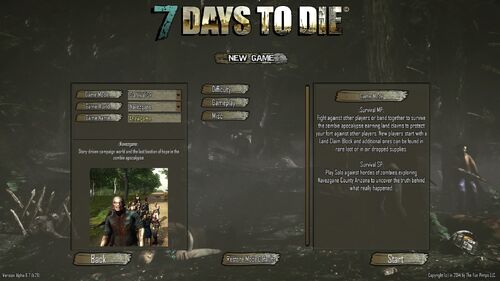
The New Game screen showing it set for a SurvivalSP game.
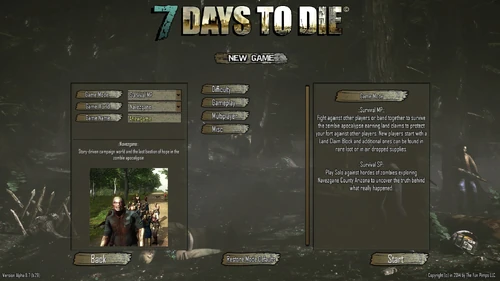
The New Game screen showing it set for a SurvivalMP game.